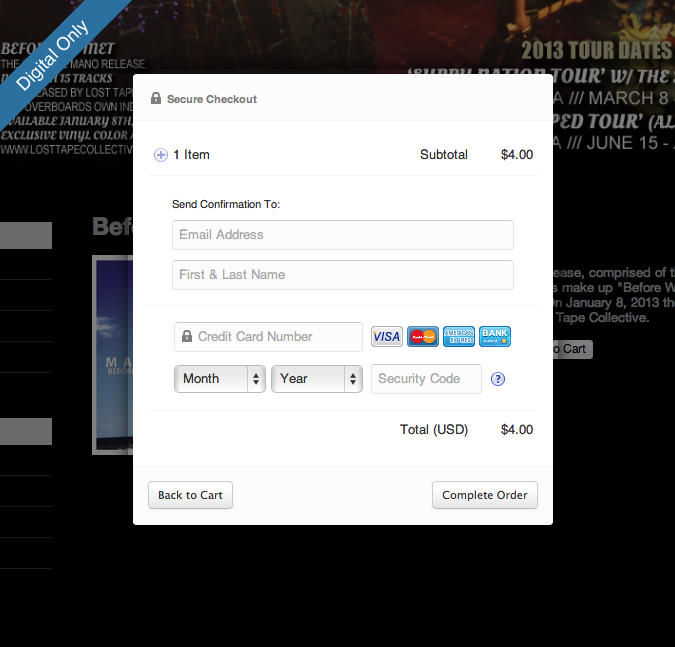Buckle Up, Credit Card Processing is Here!
You may remember a while back we launched a second payment option for our other service Card Included, which let you pay us with a credit card. Then more recently, we added another way to pay us on Limited Run, when we gave you an alternative to our Pay As You Earn (PAYE) system. This new method allowed you to pay us once a month with a saved credit card. Noticing a trend? We were preparing for something big, and when we do that, we're extremely thorough. Well, we can finally say that we're done preparing!

Stores can now accept credit cards, directly from their customers, with our brand new Stripe integration!
Stripe, if you don't know, is an incredible new payment gateway that allows sellers in the United States and Canada (with more countries coming soon) easily accept credit card payments from all over the world, and then have that money go directly into their bank account. With our Stripe integration, you don't need to know any code or be a developer, you just need to click a button in your store's settings area. It's that simple.
Not Your Grandfather's Gateway
Traditionally, credit card gateways have always been complicated and intimidating. Most want you to fill out lengthy forms and fax them in for approval. We like music from the 90's, not technology. We want stores to sign up and start selling. Stripe keeps us in the 21st century with a simple online sign up process, and a one-click "Connect with Stripe" integration. You'll be up and running in just a few seconds.
Another way Stripe separates itself from the gateways of the past, is in fees. No monthly fees. No minimums. No international fees. No extra fees for accepting American Express. And no extra fees for refunds. Stripe only charges you a standard 2.9% + $0.30 transaction fee. That's it.
Accept Credit Cards Right in Your Store
Our PayPal checkout is the best in the business. We take a lot of pride in how quick and easy it is. We did this because, as our name suggests, we specialize in features that enable stores to sell fast selling items like music, toys, shirts, tickets, and more. But a credit card checkout is usually a lot more complicated than a PayPal checkout. Think about the last time you paid for something online with a credit card. Most likely, the experience was pitiful. Well pitiful was not going to fly with us. We can't have the best PayPal checkout on the planet, and then have some slow, dragging, time consuming checkout with credit cards. We wanted one small checkout screen, we wanted it to think for you, and we wanted to avoid email when redeeming digital. Basically, we wanted the easiest credit card checkout process available. Here's how we did it.
Once you connect your Stripe account, customers will see two buttons in the cart. One will be "Pay with PayPal" and the other will be "Pay with Credit Card". The PayPal checkout works exactly the same as it always has.

There's only one screen your customers will see when paying with a credit card, and it's tailored to fit what they're buying. It's slim, and it's small, but it packs a punch.
Back in March of 2012, a company called Kicksend significantly reduced bounced emails by detecting possible typos in email addresses. We were so impressed by this, that we incorporated their open source project into our new checkout flow. For example, if your customer types jim@fmail.com, we'll catch that and suggest the more likely jim@gmail.com.

Another interesting thing we're doing to save your customers time is automatically filling out the city and state after they enter their zip code. Pretty slick, right?

Finally, your customers pay right in your storefront, and seconds after clicking "Complete Order", they're shown a confirmation, and given download buttons to redeem any attached digital items. They'll never have to wait for an email notificaiton to get their downloads.
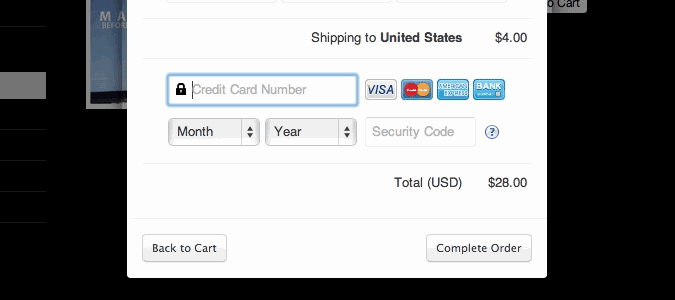
Stripe Integration is Now Live
There's no other credit card gateway out there that we could have done all this with, besides Stripe. They're really at the top of their game. To enable Stripe in your store, head into your "Settings" area, and click the blue "Connect with Stripe" button.
As always, if you have any questions, please feel free to send us a message.