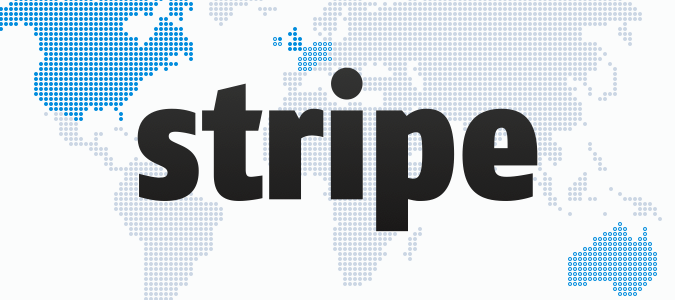Dashboard & Sales Upgrades, Just in Time for Black Friday
If you just logged into your dashboard, and were wondering what in the hell just happened, we're here to explain!
We've just released the framework to our new dashboard, along with some cool updates to the look and flow. Right now it doesn't seem like much of a change, because most of it is under the hood, but trust us, this is a monster update. Let's look at some of the changes.
Navigation

Right away you probably noticed that the Navigation is different. Sales stays, but we're now calling Products, Inventory. Next, we've changed Modules, to Apps. Modules was a cool term, and it made total sense to us, but truthfully, it made no sense to store owners. It also felt a little like a junk draw. We had tons of stuff thrown in there, that really needed a better home. Now, when you click Apps, you'll only see the Apps you've installed. We kept Storefront, but moved Settings to the right, because it's a screen you rarely ever go into. Lastly, to the left of Settings, we have a new link called App Store. As you can probably guess, this takes you to the old Manage Modules screen. We believe this layout makes a lot more sense to both new and existing store owners.
Sales Overview

Now let's look into each section. First is Sales. We've added a little gear icon on the left, that houses some filters that aren't used often. Here you'll also find your Customers section. If you remember, it had been in the Modules menu, but since we changed that to Apps, and are only putting Apps you install in there, it needed a new home. Next to the gear we added a button called Overview. If you click that, you'll be taken to our new reporting section. This new section is a lot more powerful than the previous one, so it deserved a very prominent spot in your dashboard. Here's a couple of ways we improved it:
First, if you look at the top, you'll see that you can now view daily reports by week, month, or your own custom date range.

Second, if you scroll down after you've select a time period to report on, you're going to see the totals for that time period. This is going to help a lot with bookkeeping. If you click the number of total orders, for either the entire time period, or just one day, it will take you back to your main sales area, and load up just those orders. You can then export them to CSV. You might also notice something else that wasn't here before, up to the second reporting on today's sales.
Inventory
The next screen we tackled was Products, which as we stated before, has been changed to Inventory. As you can see, we no longer consider Ticket Selling an App that you need to install. We're bringing it right to the forefront. This will now be standard on all dashboards, but it won't be the default screen. We'll always default to Products. The reason we wanted to make Tickets a standard feature from now on, will become more apparent in the coming months. For now we can only say, trust us :).
You also see another gear icon on the left hand side of the Inventory screen. Once again, we put all the different actions like Sort and View, in there, but we also included some of the screens people rarely go to. For instance, Shipping is located in there. 99% of the time, when you want to create a new Shipping Profile, you do so when you're creating the product. But every once in a while, you need to alter a profile, that's when you'll need to go to the Shipping section. The same thing goes for Digital, Venues, and Categories. These are things that are added from inside the Product or Ticket Creator, but live in a different area that's rarely touched.
Bonus Updates
Another very cool addition to the dashboard are bookmarkable search URLs. In the past, our URLs didn't change when you searched for products and orders. But now, after you search or click an ordered total in your Inventory section, the URL updates, which will allow you to share or bookmark it. So let's say for instance, you just put up a new release and you wanted to have a bookmarked link that goes directly to the sales for that record. You could do a search inside your Inventory section, the URL would update, and then you can bookmark it, so any time you wanted to go right to that release, you could. It's a simple upgrade to the dashboard, that should make life a whole lot easier.
The last and final thing we'd like to talk about is our new Bug Bounty program. Since the dashboard has so many changes, and Limited Run is a small team of just 2 dudes and a bulldog, we believe our greatest resource is customer feedback. That's why if any of you find a bug in the dashboard, we'll waive your next monthly fee. Now, we want to make something clear. This needs to be a bug. Meaning, a feature must not work the way it was intended, and it breaks. We love designers and all, but if you contact us saying that we're off by a pixel somewhere, we might have to add a month to your balance, instead of giving you credit for one. We're kidding! Seriously though, it needs to be a legitimate bug. If it isn't, we'll sic Napoleon on you.
We have a ton more planned for the coming months, so be sure to follow us on Twitter for the latest.