Redesigned Cart & Checkout Overlays
We're known for our extremely fast and streamlined checkout, but it's been a challenge to get all our features to work, in such a small area, over the years. This is one of the reasons why we always had a horizontal cart. It gave us more room to fit features like Checkout Note and Discount Codes. But after we decided to add the Gift Card feature, we realized that the old cart needed to be reimagined. But we also knew that our checkout had serious brand recognition. No one does a cart like us. No one is as fast as us. No one is as no nonsense as us. Your customers know it when they see it, and they respect you more for choosing Limited Run, because it says you're concerned about their time and money. It's become almost like a status symbol, in the direct to fan world. And we really appreciate that.
So with that in mind, we came up with a new vertical cart, that not only fits all the features you could possibly install in your store, but also kept that classic LR style in place.
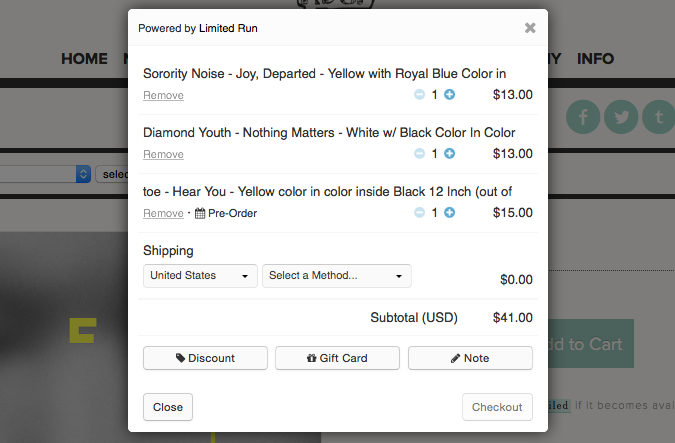
Here, our friends at Topshelf are using Discount Codes, Checkout Note, and our new Gift Card feature.

At Run For Cover, they don't use the Checkout Note. Probably because Tay was getting too many marriage proposals.
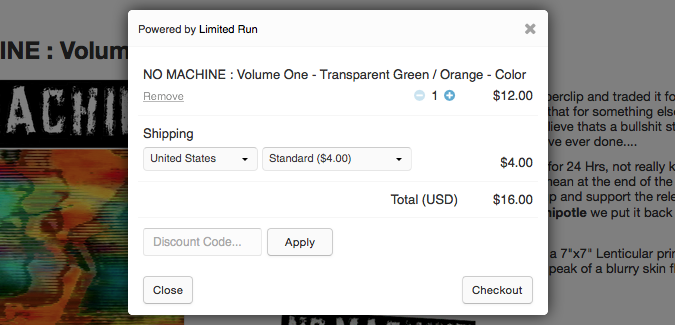
And In The Clouds doesn't use anything but Discount Codes. Why? We have no idea. But they better get on Gift Cards asap!
So there you have it. The new vertical cart, same as the old cart, just cooler.
If you have any questions, please let us know!





